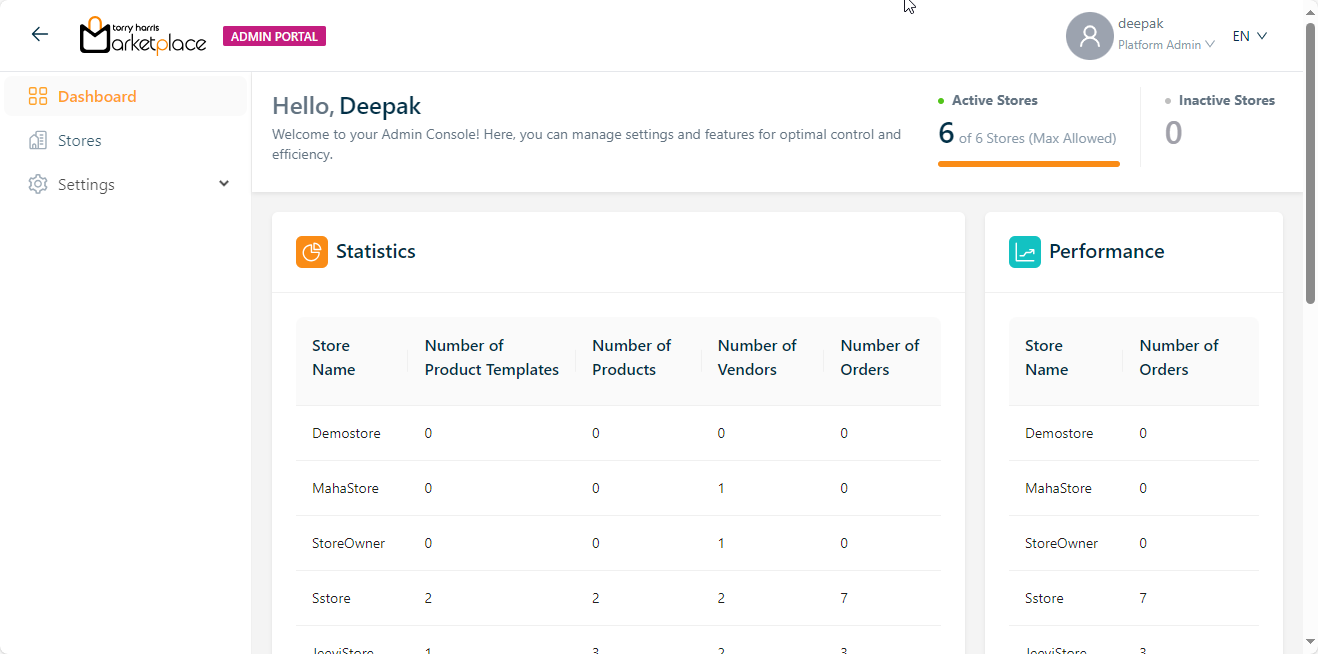User Access Control
Before entering the data in the various fields, please review the Field Validation section that is associated with the last sheet.
User Access Control enables the Platform Admins to create/delete an individual users and assign them responsibilities as per the requirement.
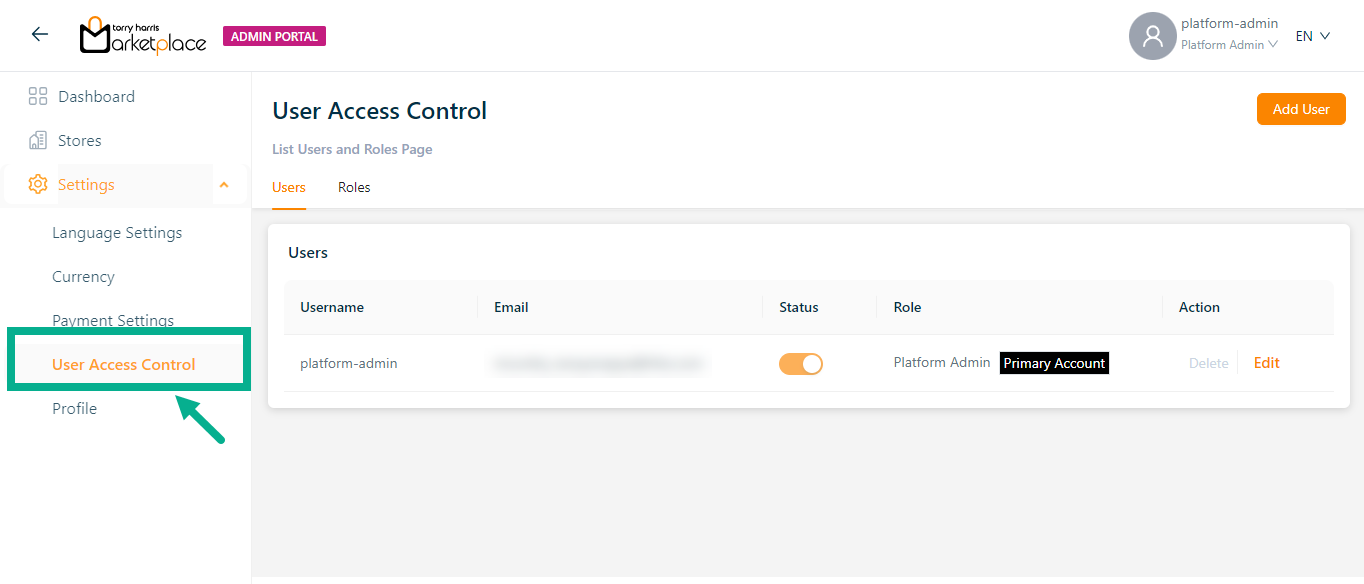
The Roles tab lists all the available roles.
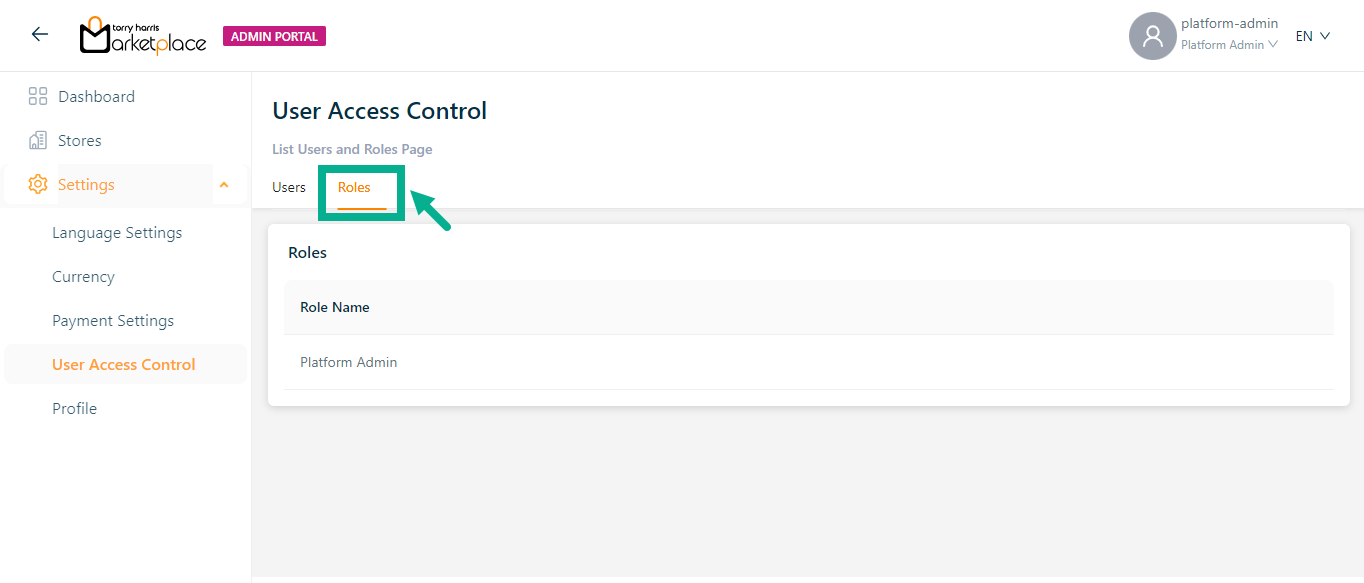
Adding a User
- Click Add User.
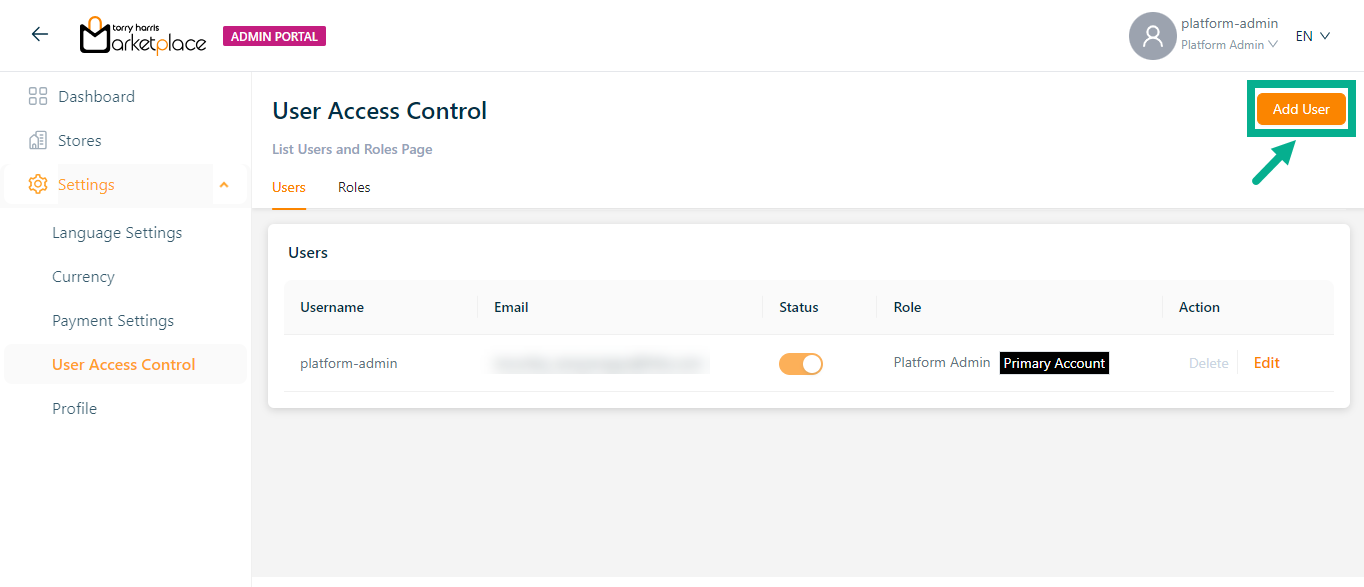
Add User screen appears as shown below.
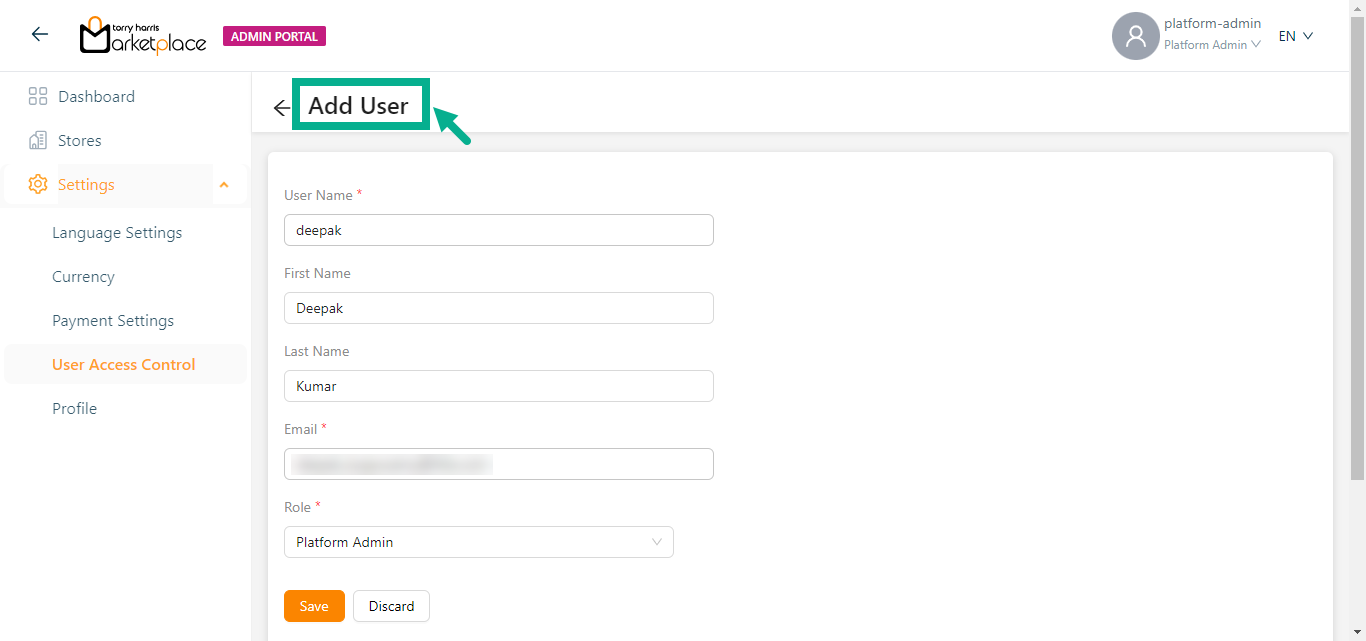
Enter the User Name, First Name, Last Name and Email.
From the drop-down menu, select the Role.
Click Save.
On saving, the confirmation message appears as shown below.

Disabling a User
The User can't disable or delete him/her self. and the user can't disable or delete the primary user.
- Disable the Status toggle.
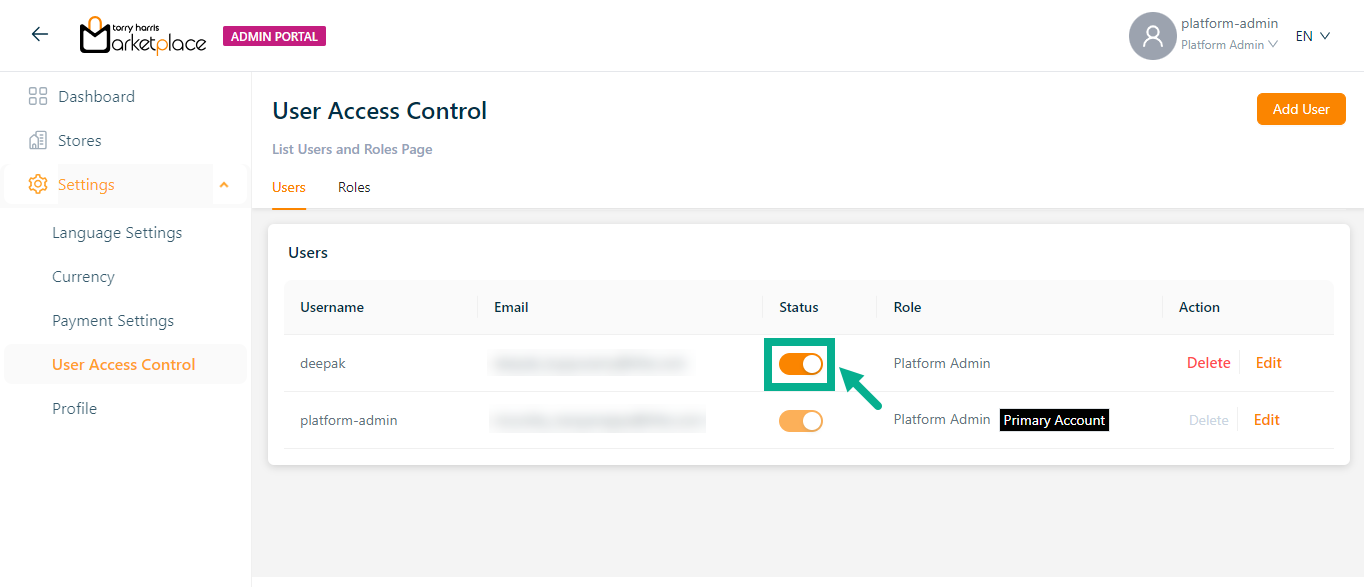
The confirmation message appears as shown below.
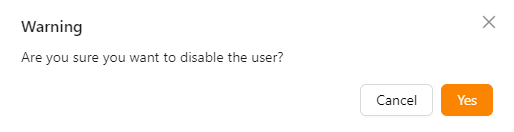
- Click Ok.
On disabling, the confirmation message appears as shown below.

Editing a User
Once created, the User Name cannot be modified.
The User can't disable or delete him/her self. and the user can't disable or delete the primary user.
- Click Edit.
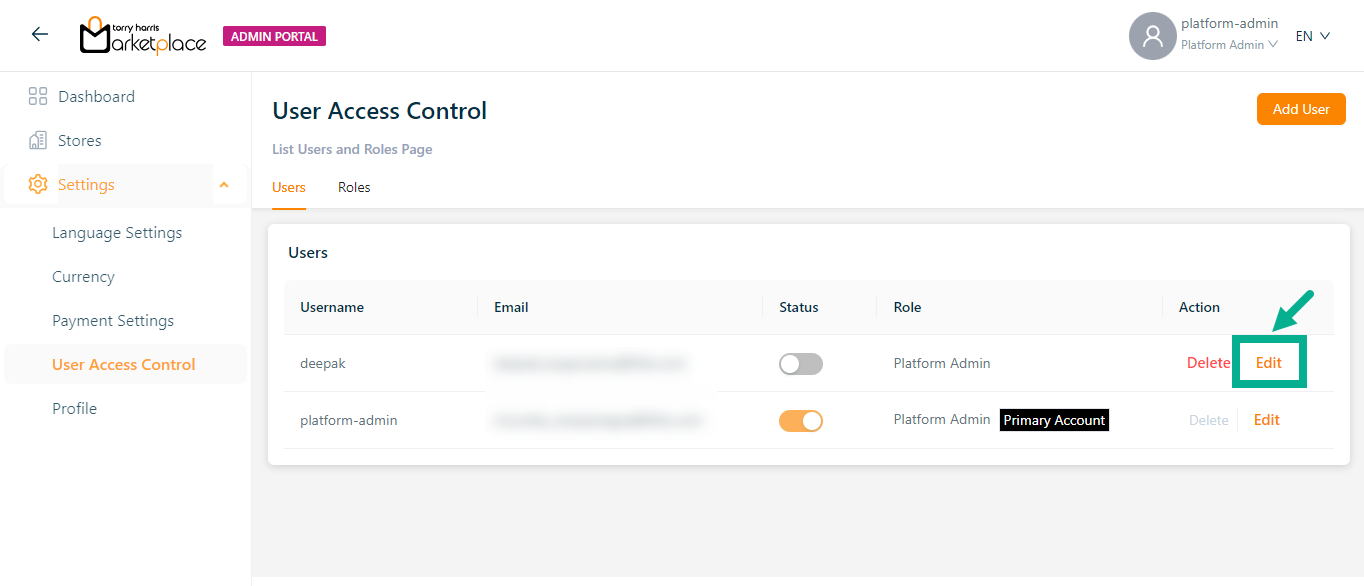
The screen appears as shown below.
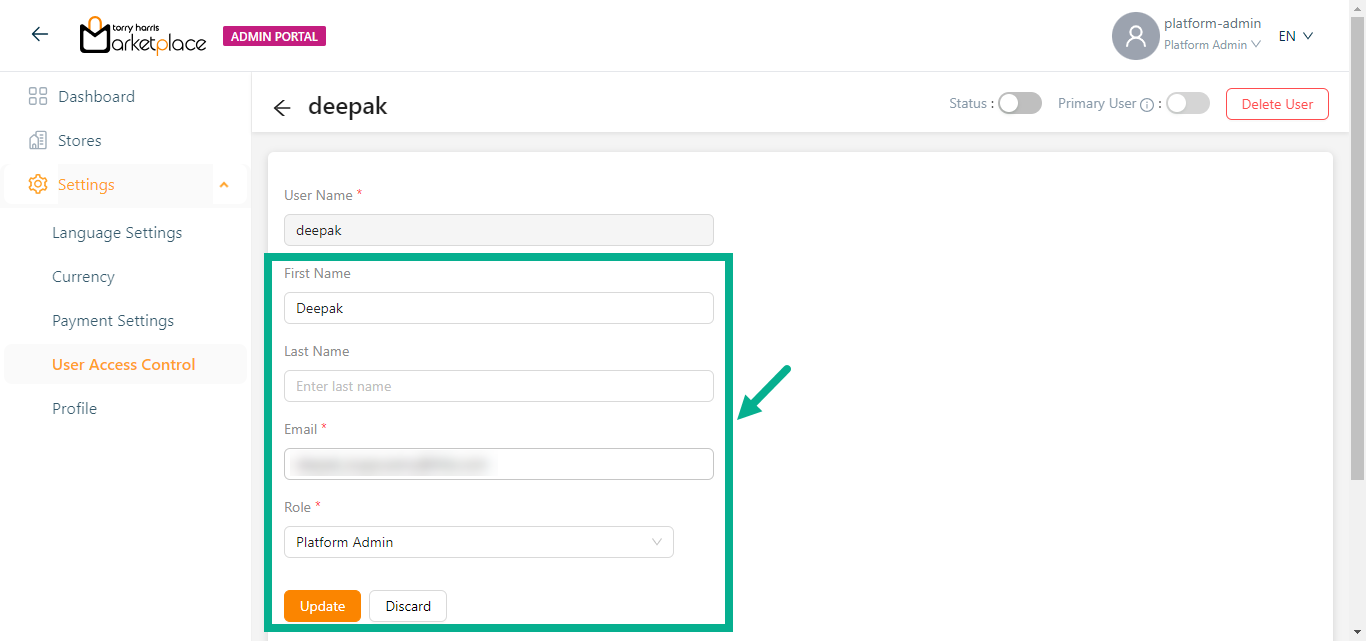
Edit the First Name, Last Name, Email and Role as per the requirement.
Click Update.
Upon updating, the confirmation message appears as shown below.

Deleting a User
The User can't disable or delete him/her self. and the user can't disable or delete the primary user.
- Click Delete icon.
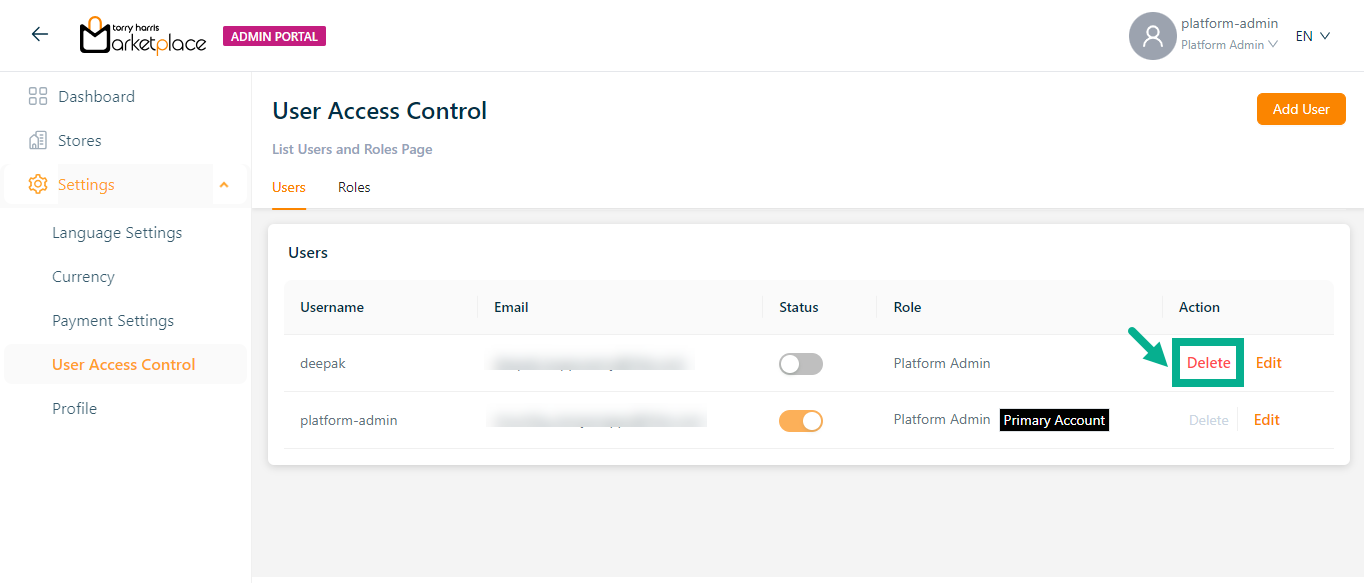
The confirmation message appears as shown below.
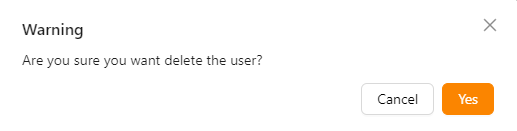
- Click Ok.
On deleting, the confirmation message appears as shown below.

Making another user a primary user by the primary user
Only a primary platform admin can make another platform admin a primary user. And other platform admins are unable to upgrade themselves or other users as primary user.
- Click Edit.
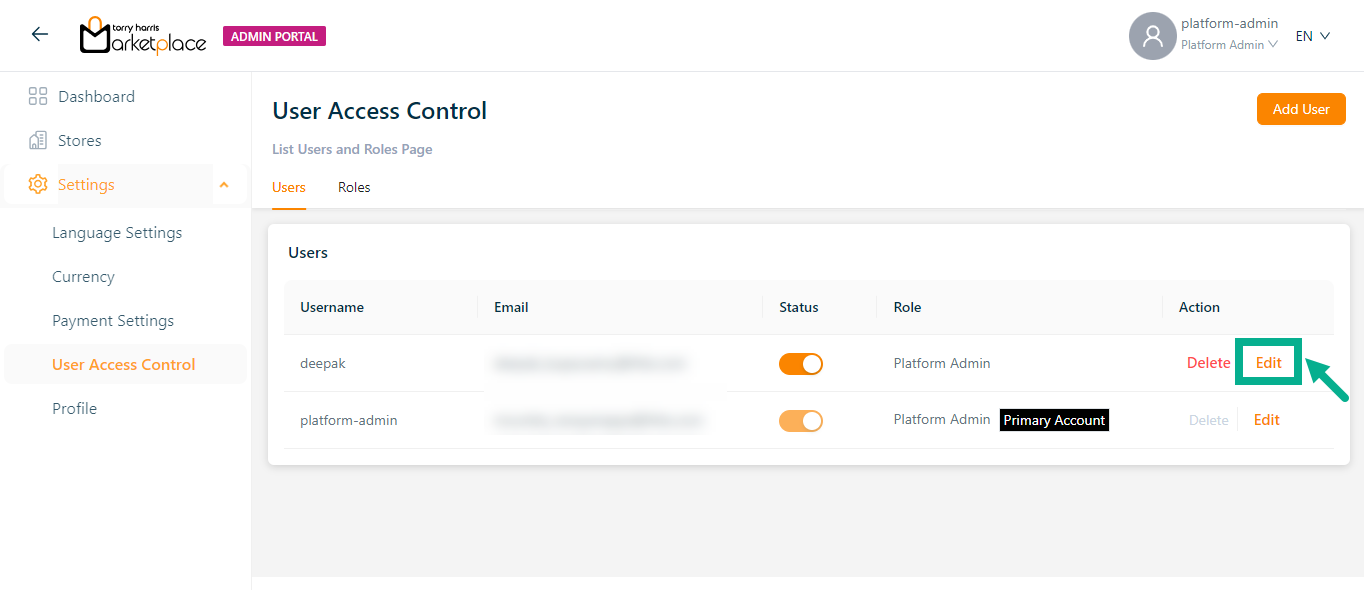
The screen appears as shown below.
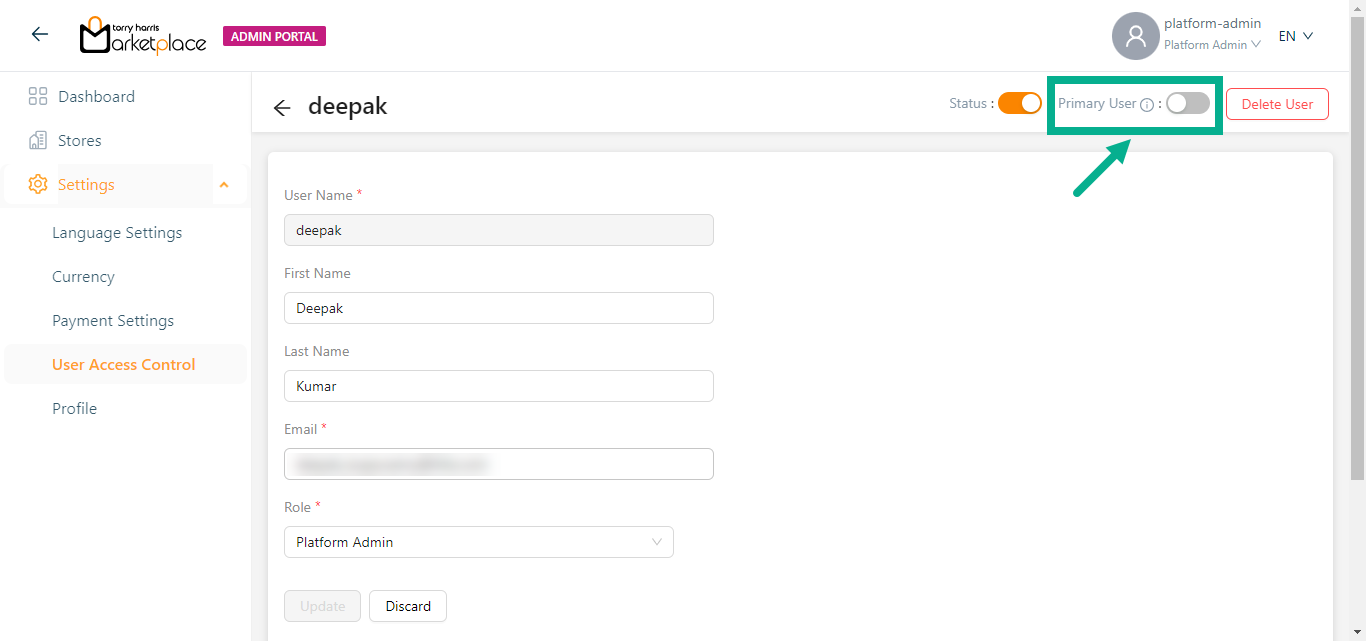
- Enable the Primary User toggle.
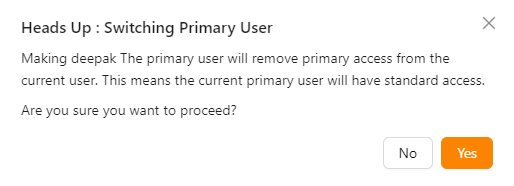
- Click Yes.
On proceeding, the confirmation message appears as shown below.
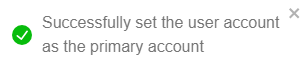
Log in as a new user
Upon user creation, an email is sent to the registered email id including the URL, Username, and Temporary password.
Use any basic web browser client (such as Google Chrome, Firefox, or any other browser) to access the Admin Portal.
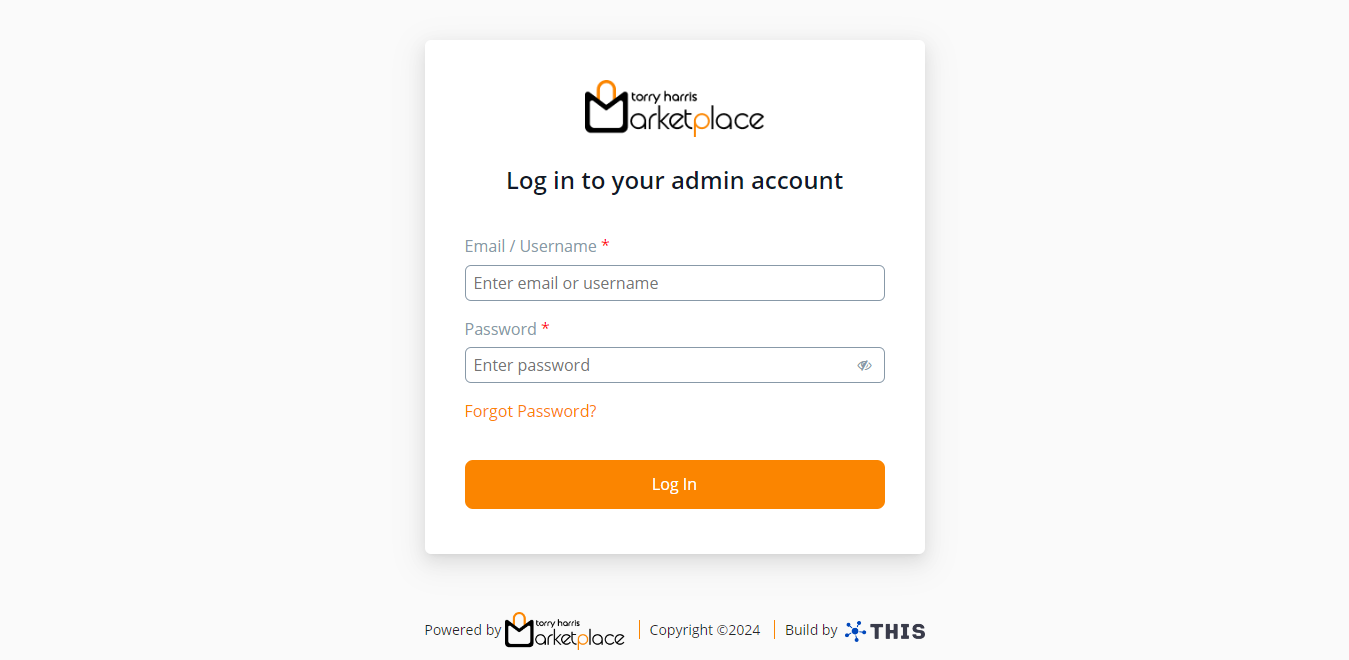
Enter the Email / Username.
Enter the temporary password shared vai mail in the Password section.
Click Sign In.
The screen appears as shown below.
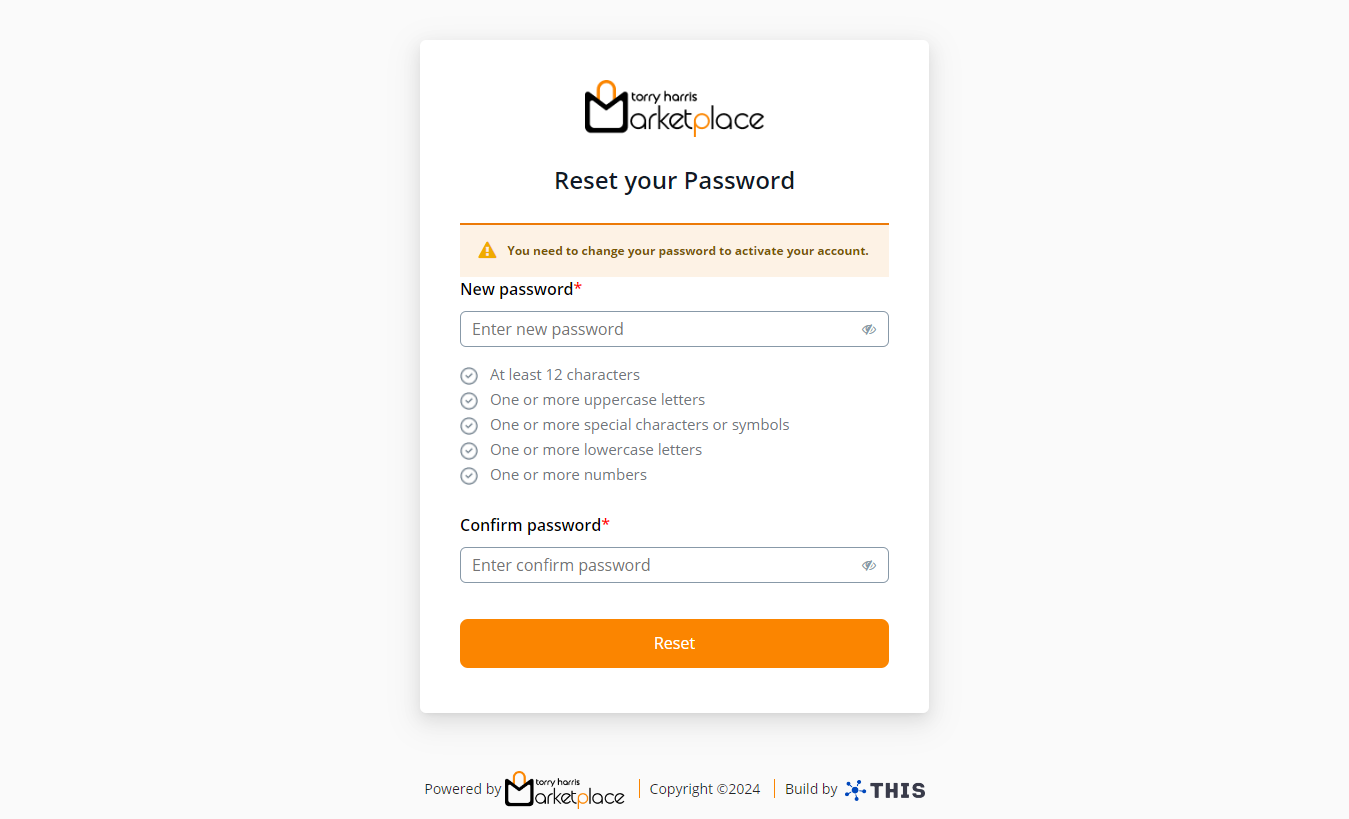
- Enter the New password and Confirm password.
Password must contain minimum of 12 characters and include at least one uppercase letter, one lowercase letter, one number, and one special character.
- Click Reset.
The screen appears as shown below.
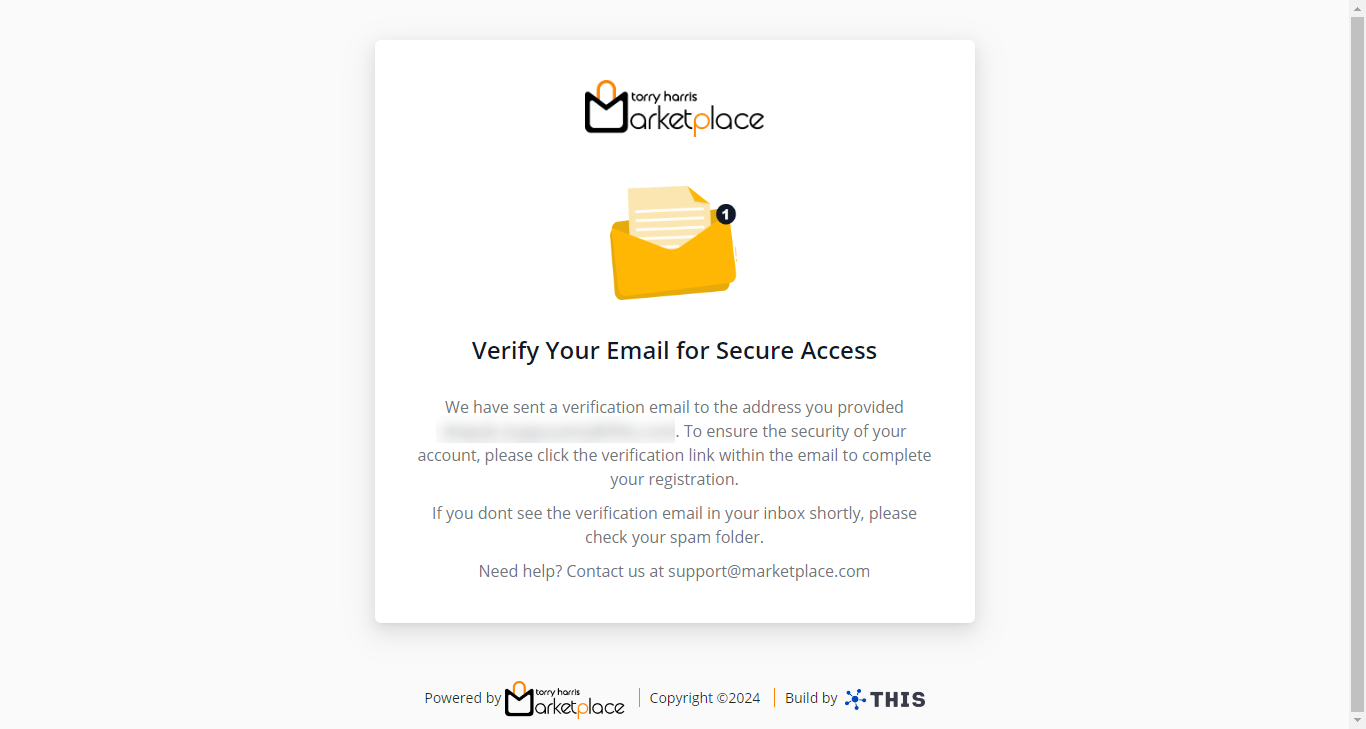
An email with instructions to verify your email address has been sent to your email id.
- Click Verify Account link shared in the email invite.
On clicking the link, the screen appears as shown below.
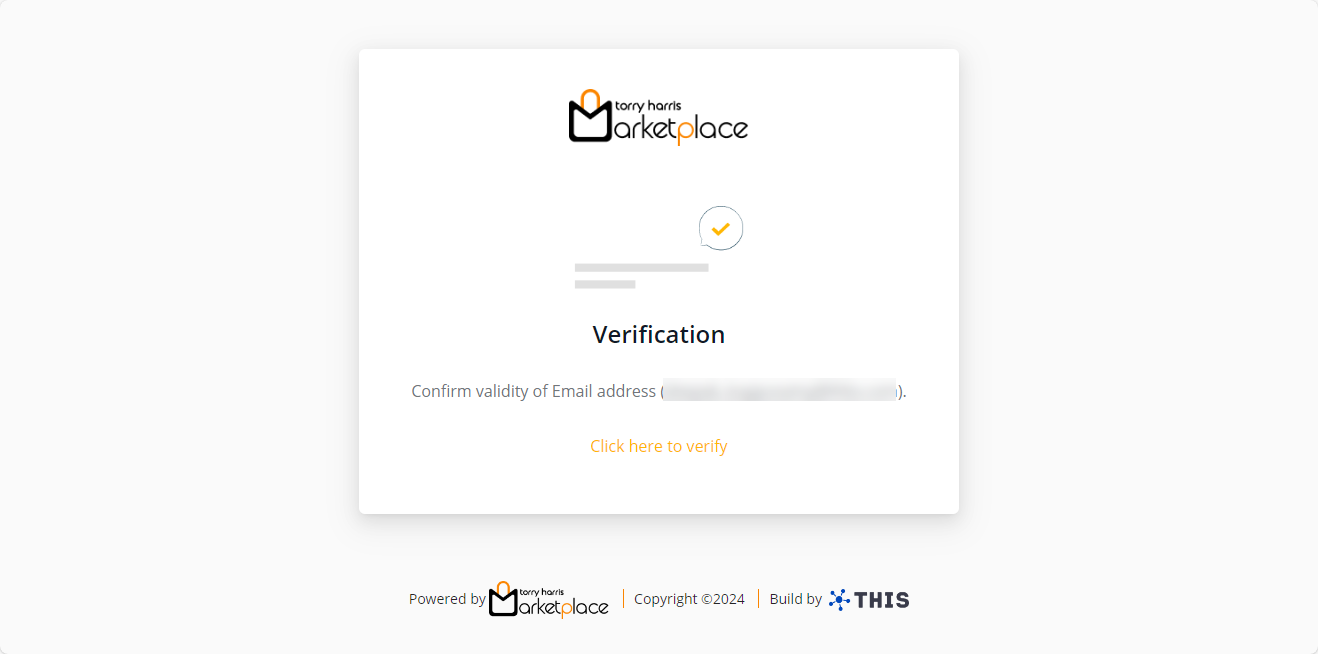
- Click Click here to verify link.
On clicking the link, the login screen appears as shown below.
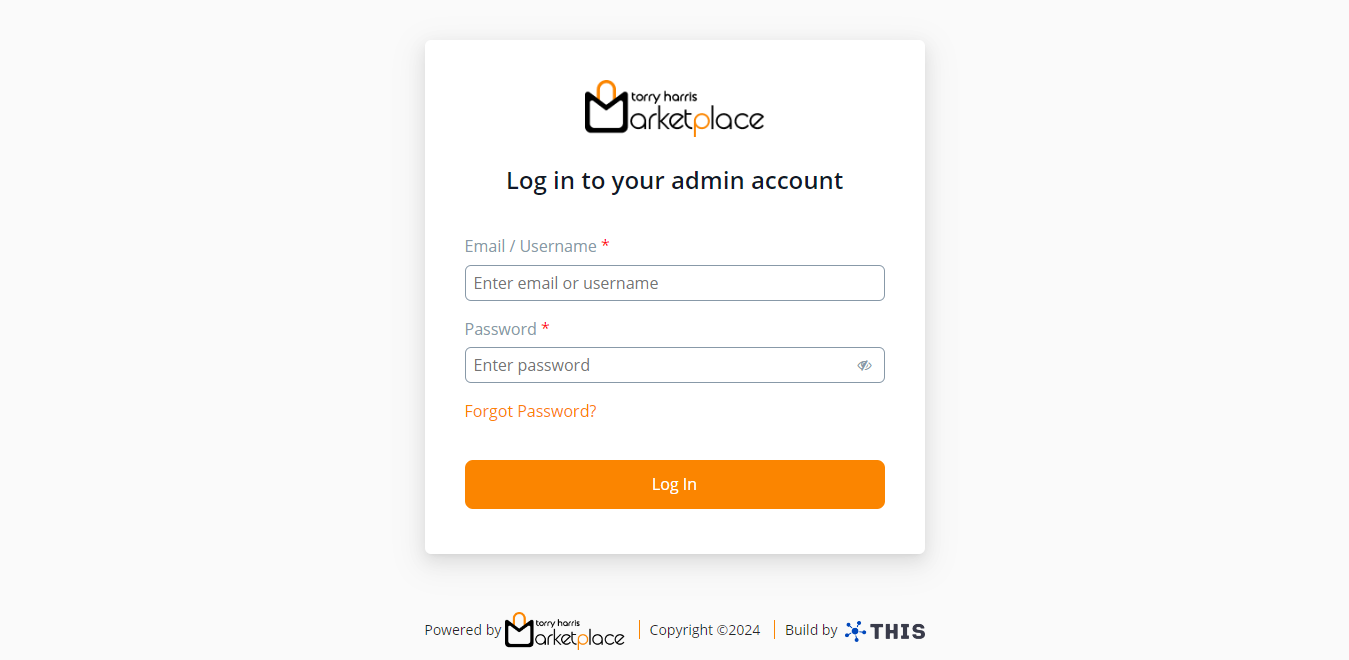
Enter Email/Username and Password.
Click Log In.
Upon signing in, the Dashboard screen appears as shown below.